If you are unable to see the newest updates, experiencing some glitches that other people don't, and don't know how to clear your cache, you are in the right place. Here we will assist you with your browser's cache clearing process.
Let's begin. Choose the browser that you use to play Chobots from the following list.
Then follow each step in the guide carefully
- Internet Explorer
- Google Chrome
- Mozilla Firefox
- Opera
- Safari
Internet Explorer
Open your browser. At the menu bar, under the URL bar, click on the Tools button.
A drop-down menu will open. Press on Internet options.
A new window will open. Locate the Delete button and press it. Another window will show up.
Choose Temporary Internet files and Cookies from the list. Then click on theDelete button.
After the process will be done, close your browser and open it again. Then log in to Chobots.
______________________________________________________________________
Google Chrome
Open your browser. Click on the Options button. It is under the X button at the top right corner.
Then press on the History button.
The history window will open. Under the title 'History', you will see two buttons.
Click on the Clear all browsing data button. A small window will appear. ChooseEmpty the cache, Delete cookies and other site and plug-in data, and Clear data from hosted apps.
After ticking these three categories, click on the Clear browsing data button.
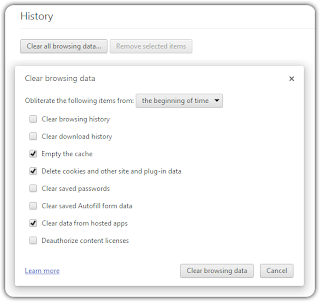
After the process will be done, close your browser and open it again and log in to Chobots.
______________________________________________________________________
Mozilla Firefox
Open your browser. At the menu bar, click on the Tools button; a small drop-down menu will open.
Click on Options.
After clicking on the options button, the options window will open. At the top of the window, there will be categories. Click on Advanced. You will see 4 tabs. Click on the Network button. Now, press the Clear Now button.
Your cache has been cleared. Close and open again your browser, and then log in to Chobots.
______________________________________________________________________
Opera
Open your browser. At the top left corner you can find the Opera button. Press it to open a drop-down menu. Scroll down and click on Setting. Another drop-down window will appear, click on Delete Private Data.
A new window called "Delete Private Data" will appear. Tick Delete session cookies,Delete all cookies, Delete entire cache and Delete plug-in data. Press the Delete button after ticking these 4 categories. You'll have to wait for a few seconds while the system will finish the process.
Afterwards, the window will close itself. Now you have to close your browser, open it again and log in to Chobots.
______________________________________________________________________
Safari
Open your browser. At the top left corner of the browser, look for the Safari button. Press it to open a drop down window. Click on Reset Safari.
A small new window will appear in the middle of the screen. Tick Remove all website data and press the Reset button. After the browser will finish the process, close it and then open it again.
No comments:
Post a Comment